
Learn How to Install Qt for MCU Demos on NXP Hardware
Concluding our series on microcontrollers (MCU), I want to turn your attention to NXP hardware as NXP’s I.Mx RT series of MCUs are a popular hardware for low-cost embedded GUI projects. With The Qt Company, a major player in GUI frameworks, demos are not bundled. For this reason, I’ve created this guide to show you how to install Qt for MCU demo applications using MCUExpresso IDE. You can explore this demo before requesting your own trial of Qt for MCU — postponing that action until you're ready to focus on tooling.
Easy Instructions
This guide was tested on the NXP i.Mx RT-1064 board using a demo application for a coffee brewer, but it should work for the other supported platforms. To get started, download the coffee application demo and follow these five steps:
1. Extract the sample binaries from the zip file.
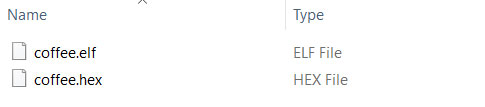
2. Ensure the USB debug cable is attached to the hardware.
Here are the NXP instructions.
3. In NXP MCUXpresso IDE, open the GUI Flash tool.
Connect to target hardware.
![]()
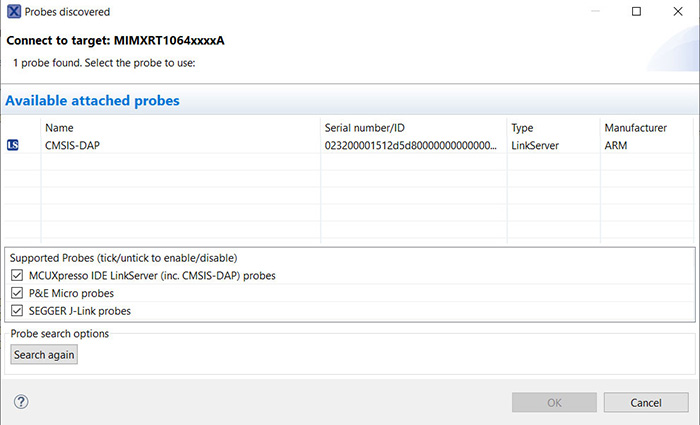
4. Once connected to the device you should be presented with the GUI Flash Tool dialog.
In Files to program select the elf file from the extracted zip demo file, in this case coffee.elf. Additionally, set Format to use for Programming to bin. Note: you may also need to set the Connect script.
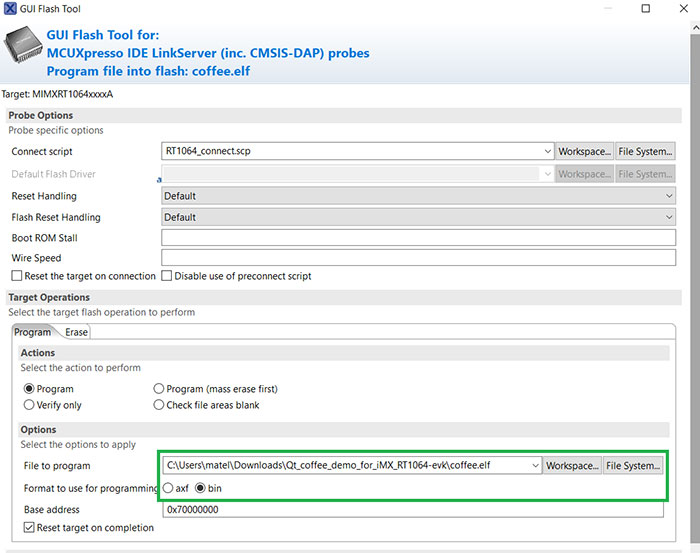
5. On the device you should see the application running.
The demo has a couple of screens to explore where you can see the responsiveness of the scrolling and animations.
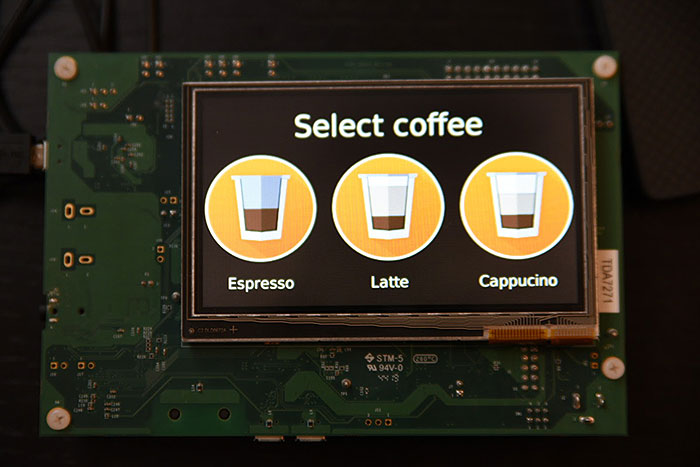
Try Qt for MCU for Real!
When you are ready to take a closer look at Qt for MCU and the tooling, you can get a 10-day trial of Qt for MCU. And, If you missed earlier installments in our MCU series, start here.